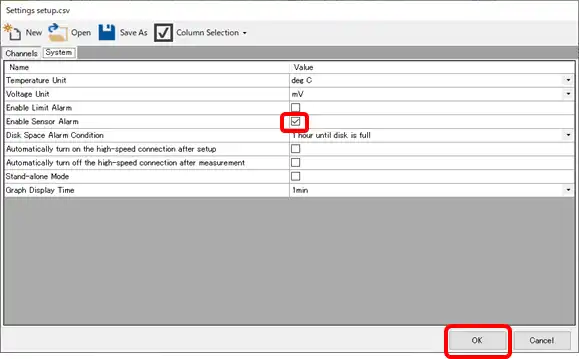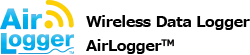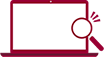Checking Disconnection(For more information, please refer to the instruction manual “Disconnection check” and “Setting system conditions”.)
Series of applicable products.
If thermocouple measurement is set, it is possible to check disconnection of thermocouples including compensating lead wires.
Two ways of disconnection check are available, one is to check during measurement, and the other is to check while the measurement is halted (only available for WM2000 series).
If sampling period is 10 s or more, it is possible to check disconnection during measurement periodically.
* As the disconnection check is measuring the resistance values of the thermocouples, when thermocouples with high resistance values are used, there is possibility that they are judged as disconnected, even if they are connected correctly.
If a thermocouple with high resistance value is displayed as disconnected by the disconnection check, please do not use the disconnection check function for that thermocouple.
WM1000
When the resistance value gets larger in WM1000 due to disconnection, [Out Of Range] is displayed.
If [Out Of Range] is displayed, please check the connection status of the thermocouple, because the thermocouple may not be set properly, or there is a disconnection.
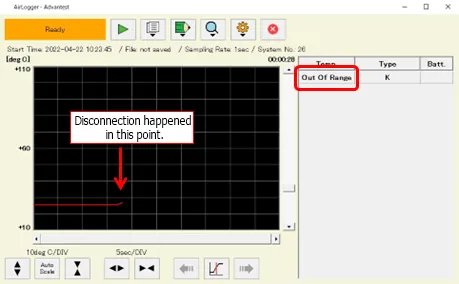
WM2000 Series
Method of checking disconnection while measurement is halted
(Check disconnection after setting the measurement units with “Settings -> Setup…” and establishing all communication of units.)
Procedure
Connect the thermocouple to the measurement unit.
Click on [Sensor Disconnection Check…] button of Settings.
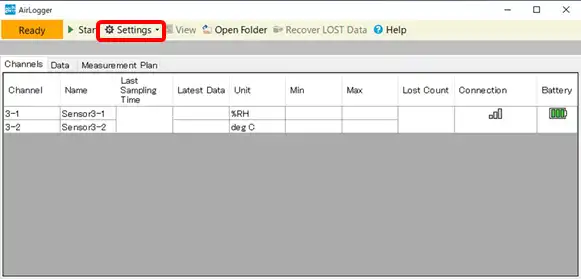
Click on “Execute” button to check disconnection.
The followings are displayed in Status:
- In case of normal state, Connected (green color) is displayed.
- In case of disconnection, Disconnected (red color) is displayed.
- In case of unstable communication, Check Error (red color) is displayed.
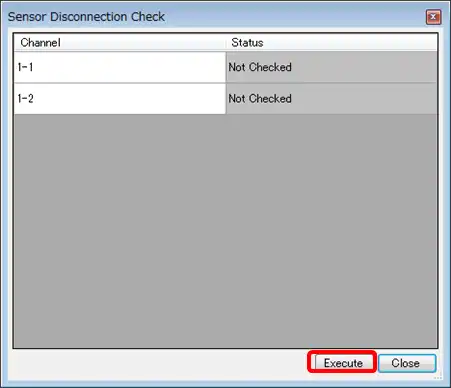
Execution during measurement: If the sampling period is 5 s and below, this function is not available.
Procedure
Click on “Settings” button and after that, click on the tab “System”.
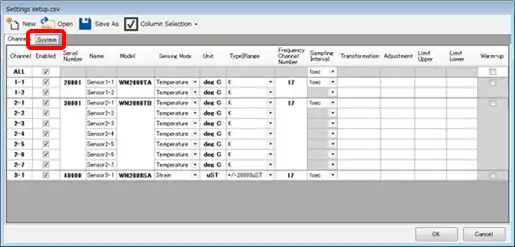
Check the check box of “Enable Sensor Alarm” then execute other normal settings.