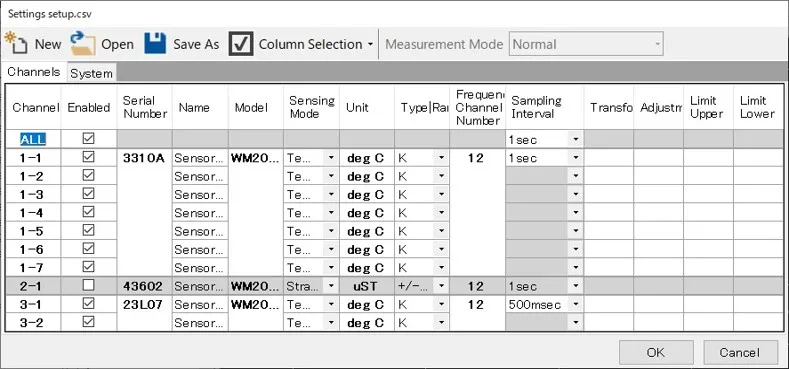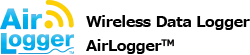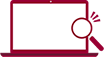How To Compute with Measurement Values of Different Channels: Multi-channel Calculation Function
For more information, please refer to the instruction manual “Configuring multi-channel calculation conditions”.
The transformation and the adjustment equations in the [Setup…] menu can save calculated results of each channel as log data.
Result data calculated by the multi-channel calculation are saved as a new channel to the log data.
In the multi-channel calculation function, up to 4 data measured simultaneously can be handled as variables.
(For example, if 4 channels are measured, and 1 channel is added as a multi-channel calculation, 5 channels are saved as log data.)
Number of data is 1: it can be used instead of the conversion equation.
Number of data are 2: differential values can be displayed.
Number of data are 3 or 4: Displays of maximum value, or average value among channels can be displayed in real time.
Procedure
- Set measurement conditions for the measurement unit in “[Setup …]” of “Settings”.
- Click on “[Setup Calculation…]” of “Settings” to specify conditions of multiple data computing.
- Select computing equation you wish to use in “Formula”.
D1, D2, D3, and D4 are measurement data which are used in computing.
Regarding data, difference data can be specified for each channel of multiple data computing. - If the number column is not enough, it can be added with “[Column Selection]”.
In the graph shown below, only D1 and D2 are displayed, and D3 and D4 can be added. - Select measurement channels using D1, D2, and more.
- In case units should be changed by computing, input units in “Unit”.
- If there are no computing equations you wish to use in “Formula”, register them in “[Edit Formula]”.
- Click on “OK” button when setting is completed.
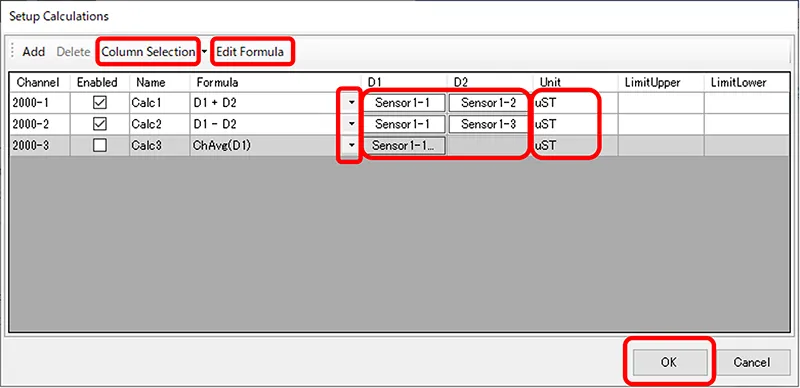
Registration of Computing Equations
- Click on “[Edit Formula]” to display the dialog shown below.
- Write computing equations in “Input”.
Usable symbols and functions are as follows.
For more information, please refer to the instruction manual “Configuring Edit Formula Dialog”. - Click on “OK” button for registration.
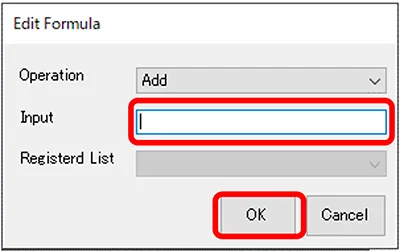
Computing symbols and functions shown below are available.
For more information, please refer to the instruction manual “Configuring Edit Formula Dialog”.
| Symbol | Content |
|---|---|
| + | Addition |
| – | Subtraction |
| * | Multiplication |
| / | Division |
| () | Parentheses |
| Function | Content |
|---|---|
| Abs | Absolute Value |
| Sqrt | Square Root |
| Pow2 | Square |
| Log10 | Base 10 log |
| Log | Base e log |
| Exp | Exponential |
| Sin | Sine |
| Cos | Cosine |
| Tan | Tangent |
| Asin | Arcsine |
| Acos | Arccosine |
| Atan | Arctangent |
| ChMax | Maximum Value across channels |
| ChMin | Minimum Value across channels |
| ChAvg | Average Value across channels |
Registration Error in Setting Condition
Execute setting multi-channel calculation after determining measurement unit settings in “Settings -> [setup…]”.
Since calculation is conducted between data, channels where measurement unit does not measure cannot be included.
Likewise, data having different sampling periods cannot be calculated.
An example of errors is shown in the figure below.
Rows with uncompleted calculating equations are displayed with gray color.
The columns where the calculation of D1 or D2 are painted red mean data calculation is impossible. (In 2000-3, sampling periods are not the same, in 2000-4, a channel is turned off.)
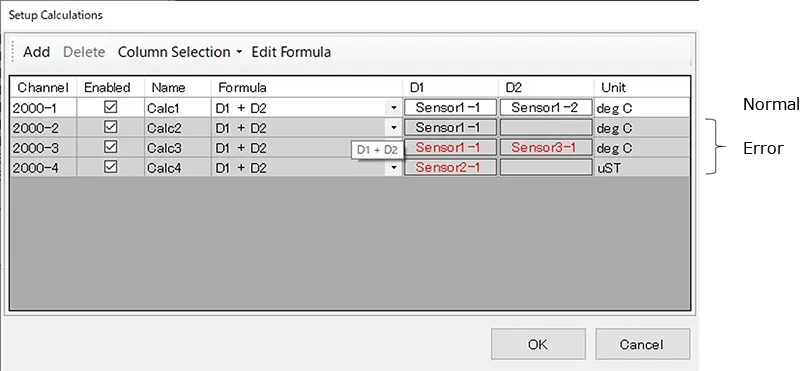
When the above error occurred, the setting setup is as follows.