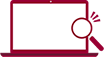Illuminance Measurement
Outline of the Sensor
An illuminance sensor outputs values which are proportional to an illuminance from all the lights entered to the sensor.
Set the illuminance sensor so that light enters the sensor evenly.
When an illuminant is close to the sensor or spot radiation like laser is input, measurement may not be correct.

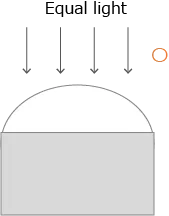
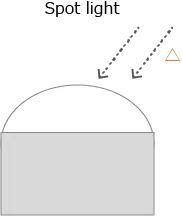
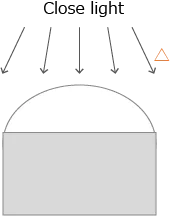
When an illuminance sensor which the external power supply is not needed is used, it generates voltage by received lights.
When the sensor without the power supply is used, apply to larger values at the illuminance sensor of load resistance than its specification because of its low driving force.
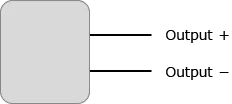
Installation
Connect the data logger to the illuminance sensor.


Setting for collecting data
- Activate the standard software of WM2000.
- Click on “Settings” -> “Setup…” and open the window for setting.
- Change “Sensing Mode” to “Sensor -> strain”.
- Input units in “Unit” (for example, Lx).
- Set range based on the strain and voltage applied to the Data logger with “Type|Range”.
When range set is larger than the largest range of the sensor, measurement is done steadily. - Select a sampling interval by “Sampling Interval”.
The sampling intervals can be specified per measurement unit. - Input an equation to convert strain and output voltage specified by the sensor to the illuminance at “Transformation”.
Example:
In case that an equation in sensitivity 0.9 [μV/Lx] is illuminance [Lx] = output voltage [V] × sensitivity of sensor [V/Lx], input “x/0.9* Math.Pow(10, 6)”. (Math.Pow (10, 6) is ten to the power of six.) - Click on “OK” button to finish the setting.
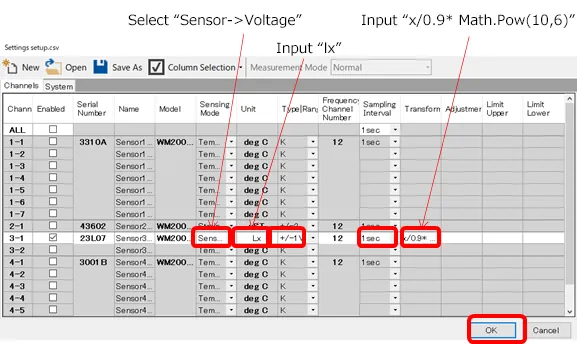
Execute Measurement
- Click on “start” button to pop out the “Start Measurement” window to input measurement conditions.
- Click on “OK” button of “Start Measurement” in measurement conditions input window to start measurement.
- “Start” is changed to “stop”. Click on “stop” button when measurement is finished.
- Close the recovery window when recovery (re-transmission of lost) of all units is completed.
* The recovery window will not appear if the measurement is executed without logging.
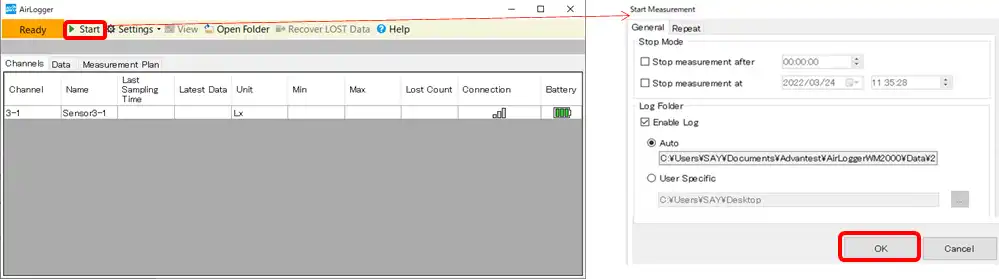
Viewing Measurement Results and Outputting Results
- Click on “view” button to pop out the view window and view measurement results.
- Click on “csv” button to pop out the window for setting CSV.
- Click on “Execute” button.
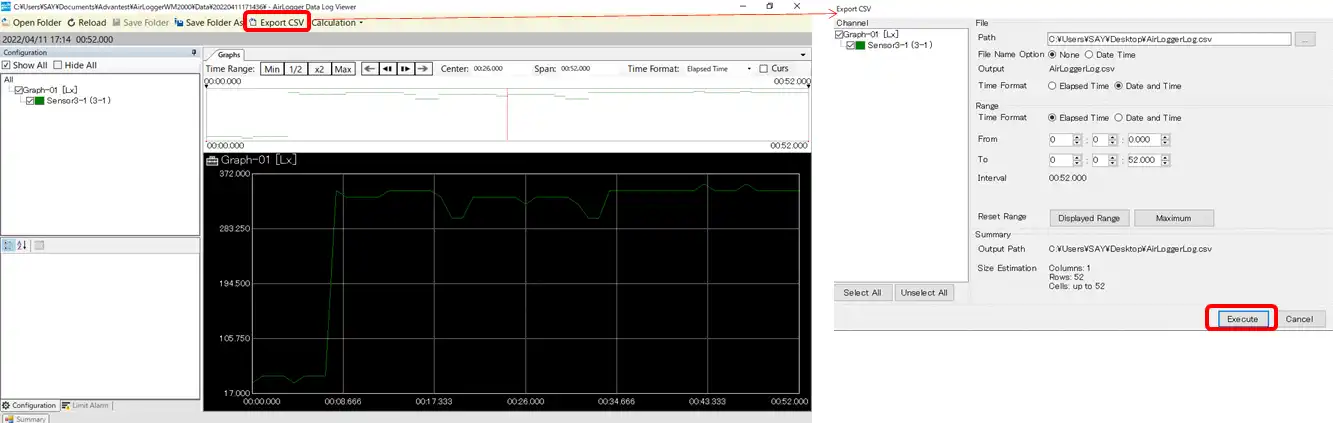
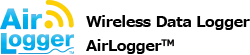

 Other Sensor
Other Sensor Voltage
Voltage