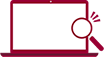Wind Velocity Measurement
Outline of the Sensor
Wind velocity sensors are available in windmill, ultrasonic, and thermal types.
Select the type according to their size and required parameters.
The windmill type sensor can be used intuitively and conveniently.
Wind velocity data can be collected by measuring the output voltages with a data logger.

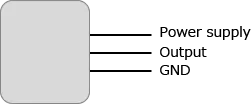
Installation
Connect the power supply and the data logger to the wind velocity sensor.
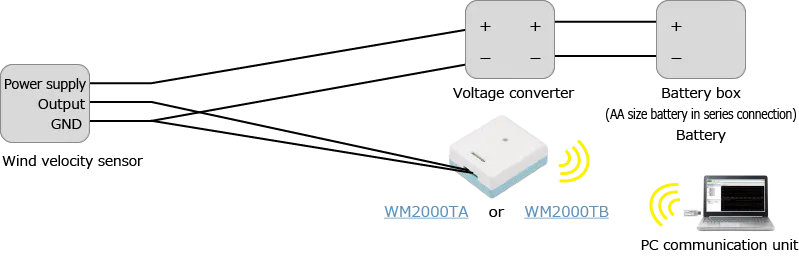

Setting for Collecting Data
- Activate the standard software of WM2000.
- Click on “Settings” -> “Setup…” and open the window for setting.
- Change “Sensing Mode” to “Sensor -> Voltage”.
- Input units in “Unit” (for example, m/s)
- Set range based on the voltage applied to the Data logger with “Type|Range”.
When range set is larger than the largest range of the sensor, measurement is done steadily. - Select a sampling interval in “Sampling Interval”.
The sampling intervals can be specified per measurement unit. - Input an equation to cover output voltage specified by the sensor to wind velocity, at “Transformation”.
Example:
In case that an equation of 0 to 32.4 m/s in the output 0.4 to 2 V is wind velocity [m/s] = (output voltage [V]-0.4)×20.25[m/sV], input “(x-0.4)*20.25”. - Click on “OK” button to finish the setting.
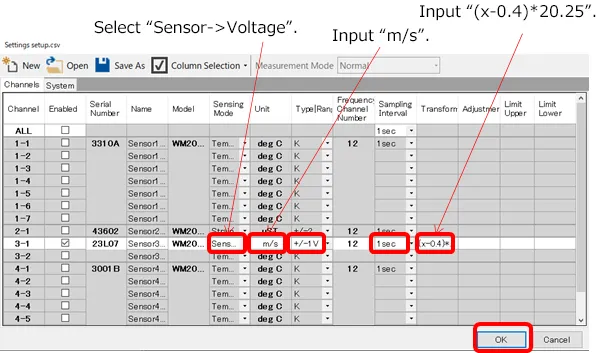
Execute Measurement
- Click on “start” button and pop out the window “Start Measurement” inputting measurement conditions.
- Click on “OK” button of “Start Measurement” (the window for inputting measurement conditions) and start measurement.
- “Start” is changed to “stop”. When measurement is finished, click on “stop” button.
- Close the recovery window when recovery (re-transmission of lost) of all units is completed.
* The recovery window will not appear if the measurement is executed without logging.
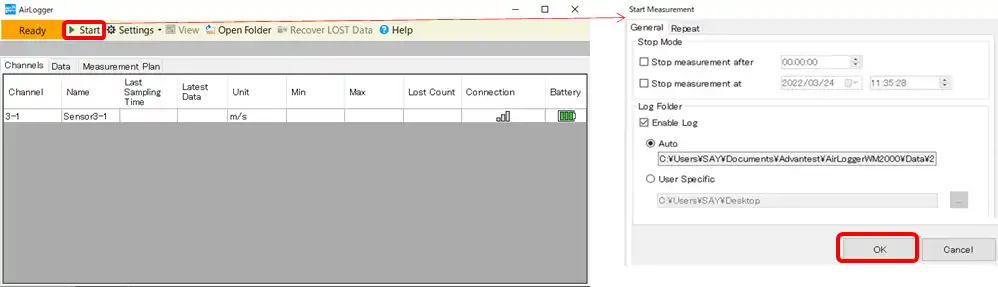
Viewing Measurement Result and Outputting the Results
- Click on “view” button to pop out the view window and view measurement results.
- Click on “csv” button to pop out the window for setting CSV.
- Click on “Execute” button.
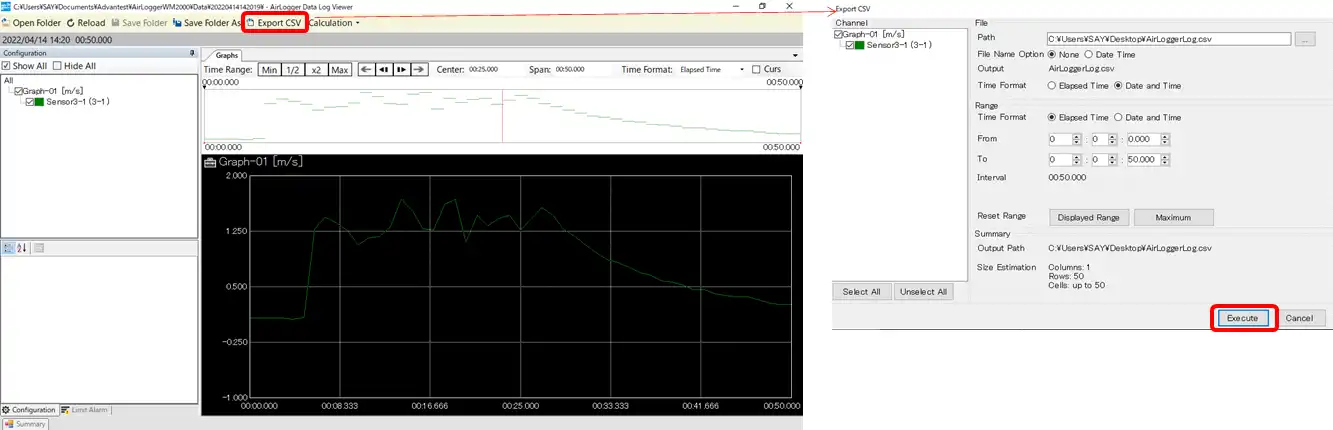
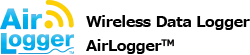

 Other Sensor
Other Sensor Voltage
Voltage