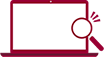Temperature Measurement Using the Thermocouple
Temperature measurement using thermocouples is available with WM1000, WM2000 series.
Connecting the thermocouple to the measurement unit, measured results are sent to the PC connected to the communication unit.
In each measurement unit, synchronous measurement can be conducted by receiving common, synchronized signals from the PC communication unit.
Procedure of Measurement for WM1000

Attach the thermocouple together with plus and minus ends to the measurement unit.
Connect the PC communication unit to the PC.
Activate the standard software.
- Activate the window for setting.
- Set System numbers for the measurement unit used.
- Specify the sampling period where you can preserve logs you want.
- Turn on the channel to be used, set type of the thermocouple to be used.
- Click on the “OK” button.
- Start the measurement.
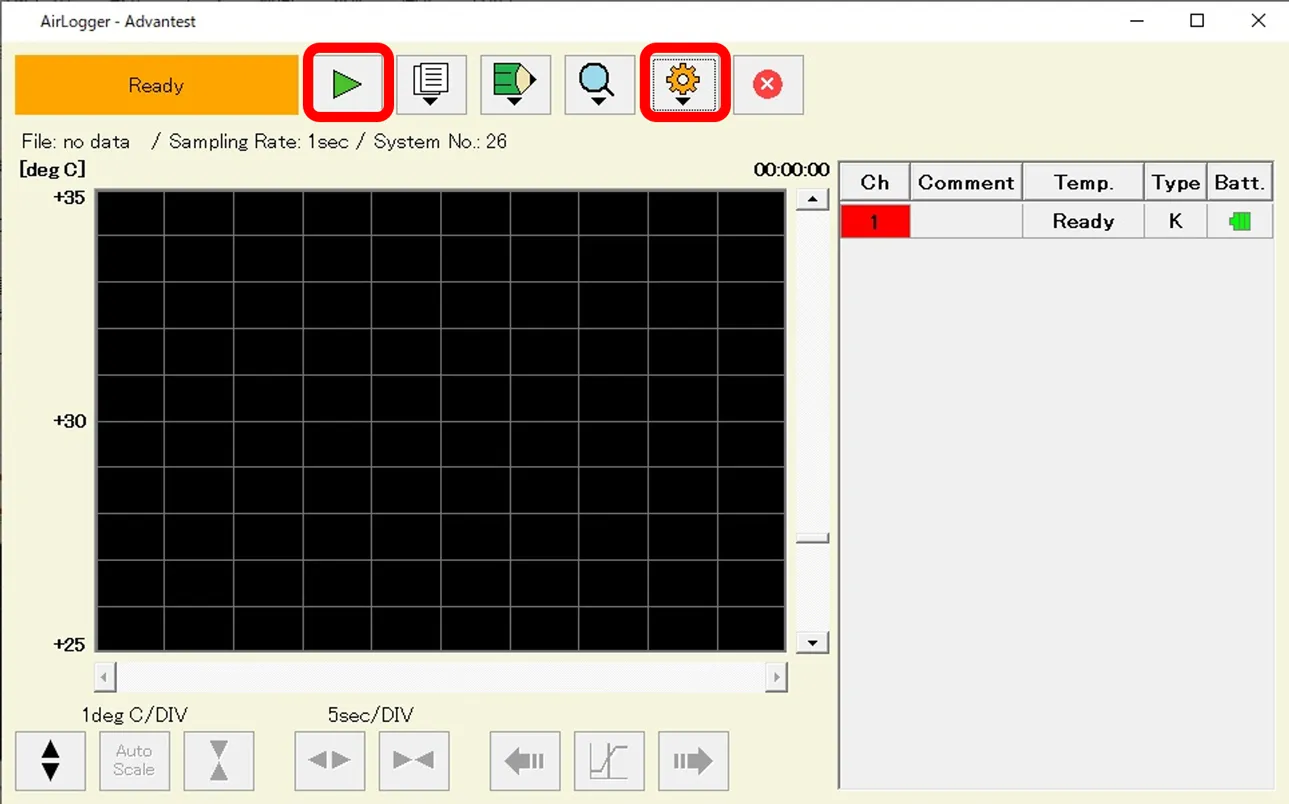
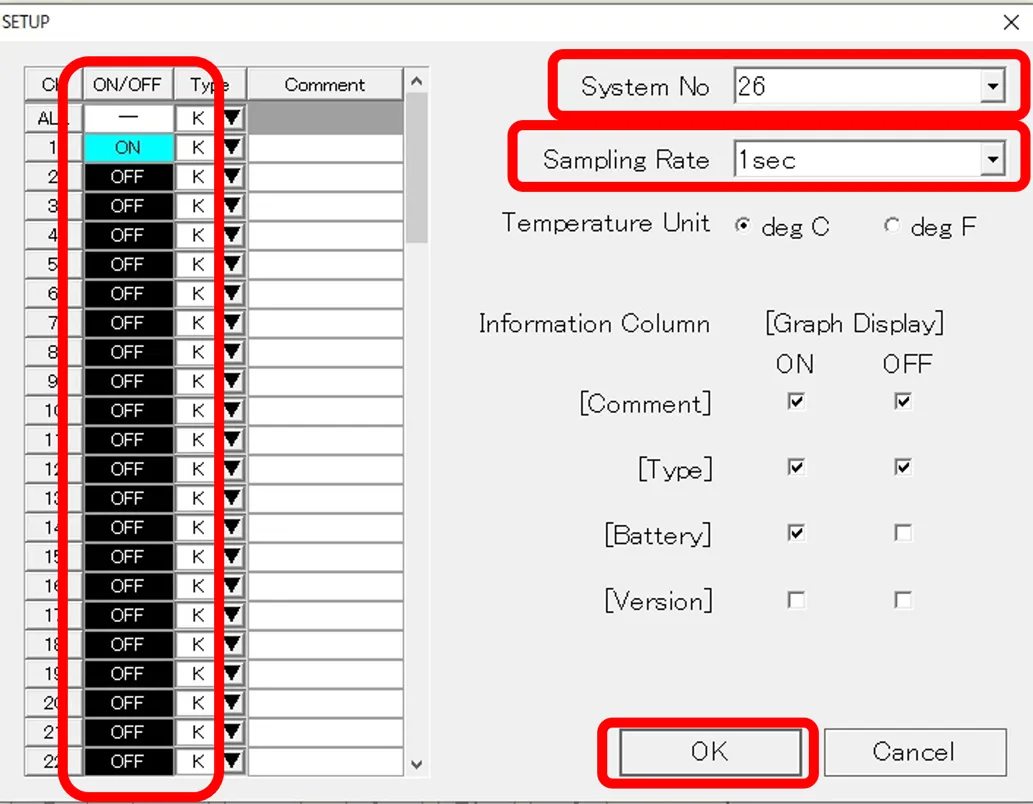
During measurement, you can confirm logs.
- You can confirm measurement results by changing the configuration of axis.
- If you forgot to power on a measurement unit, it is possible to turn on power to the measurement unit, to let the unit join the measurement.
- It is possible to change battery during measurement.
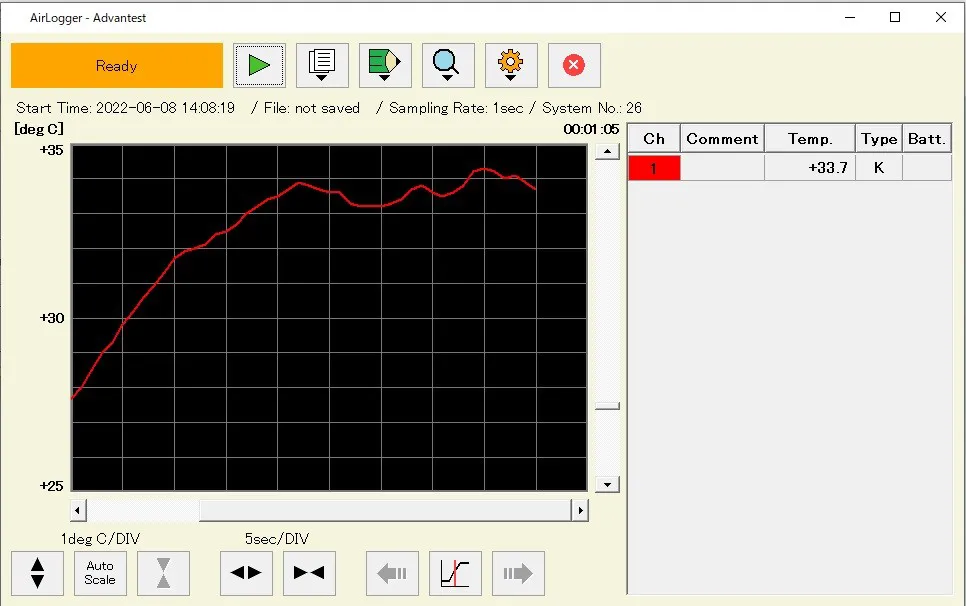
Measurement is stopped after measurement was conducted with required period.
To export measurement results, you can output data with CSV format.

Turn off all switches of the measurement units.
Log off the standard software.
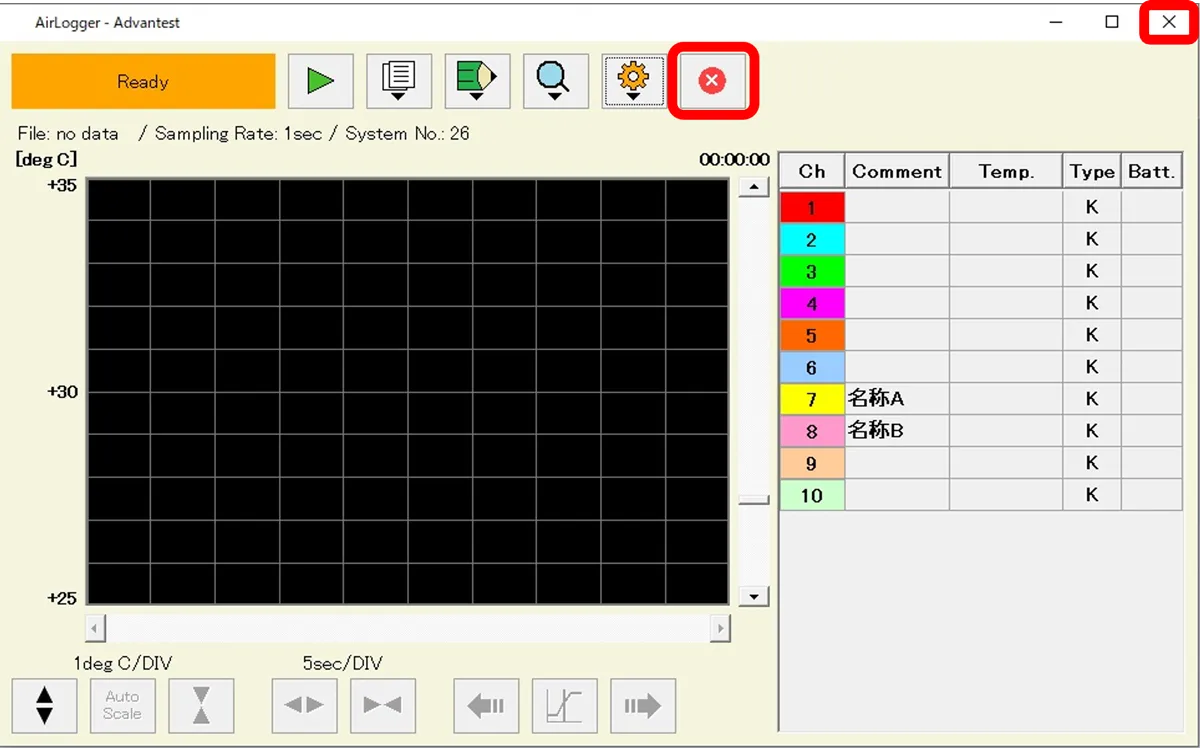
Procedure of Measurement for WM2000
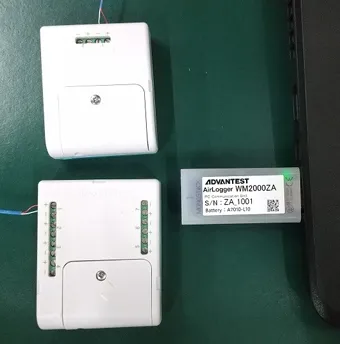
Attach the thermocouple together with plus and minus ends to the measurement unit.
Connect the PC communication unit to the PC.
Activate the standard software.
- Activate the window for setting from “Settings -> [Setup…]”.
- Select “Temperature” at the Sensing Mode.
- Set type of the thermocouple for the using one.
- Specify the sampling period where you can preserve logs you want.
- Click on the “OK” button.
- Start the measurement by clicking on the “Start” button and “OK” button in the window of the measurement conditions.

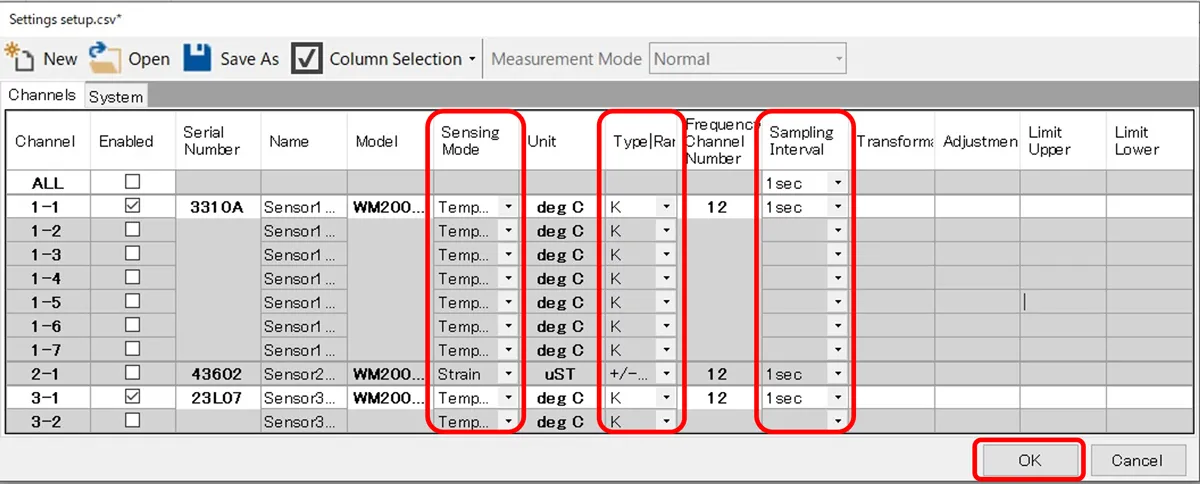
During measurement, you can confirm logs.
- You can change only Y axis within the range displayed.
- In case of expanding the not displayed range and the X axis, confirm them by activating the data display window.
- Only after using long monitoring mode, battery can be replaced during measurement. *
* If measurement could not be started because of low battery, measurement cannot be started during measurement.
Please restart from the settings.
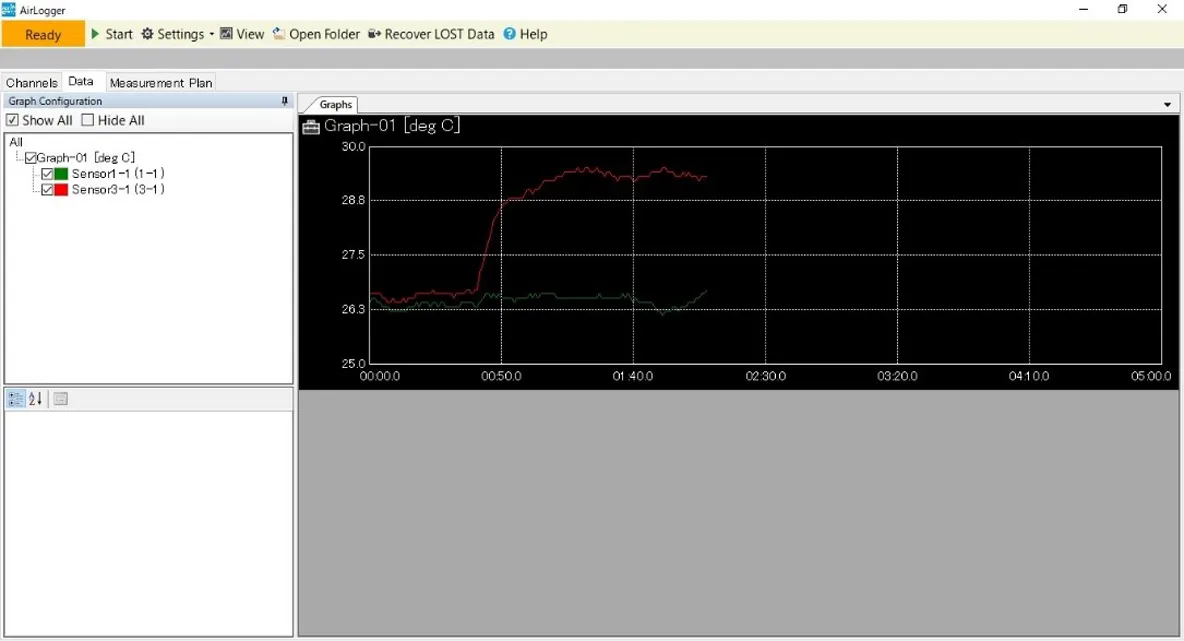
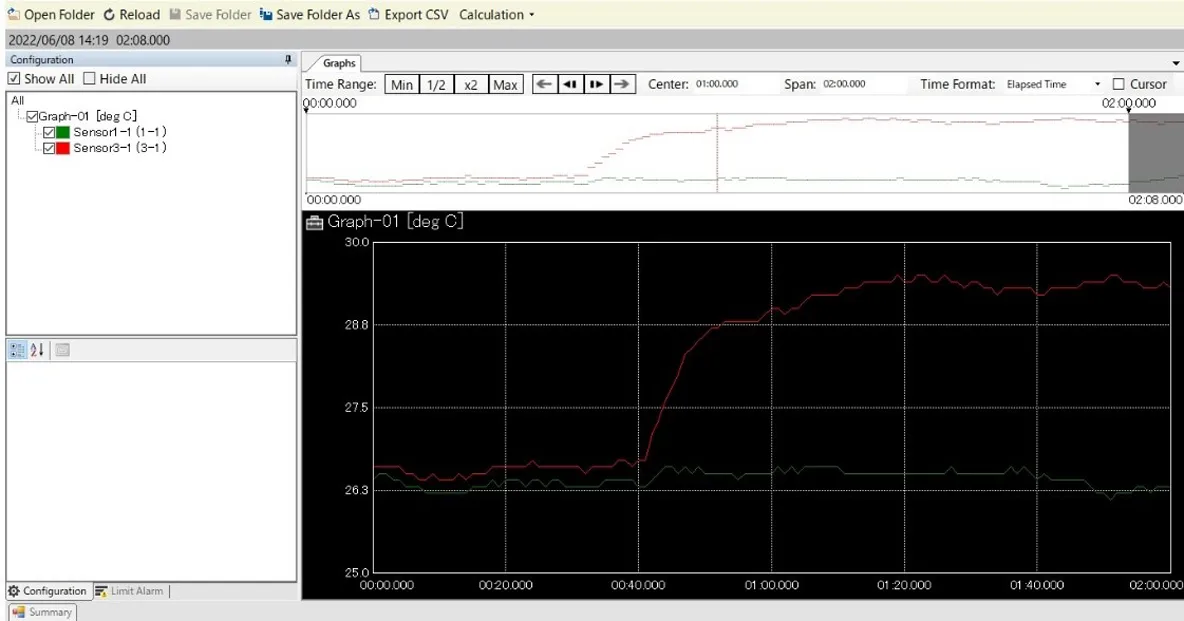
You can stop the measurement after necessary period for measurement is finished.
After stopping the measurement, lost data are recovered automatically.
In case you fail on stopping the measurement or recovery of lost data, execute forced reset of the measurement unit by “Settings -> [Force reset of all sensor units…]”.
Click on “view” button and activate data display window.
(In case that it already activates, you can also confirm the data display window by updating it.)
To export measurement results, you can output data in CSV format.
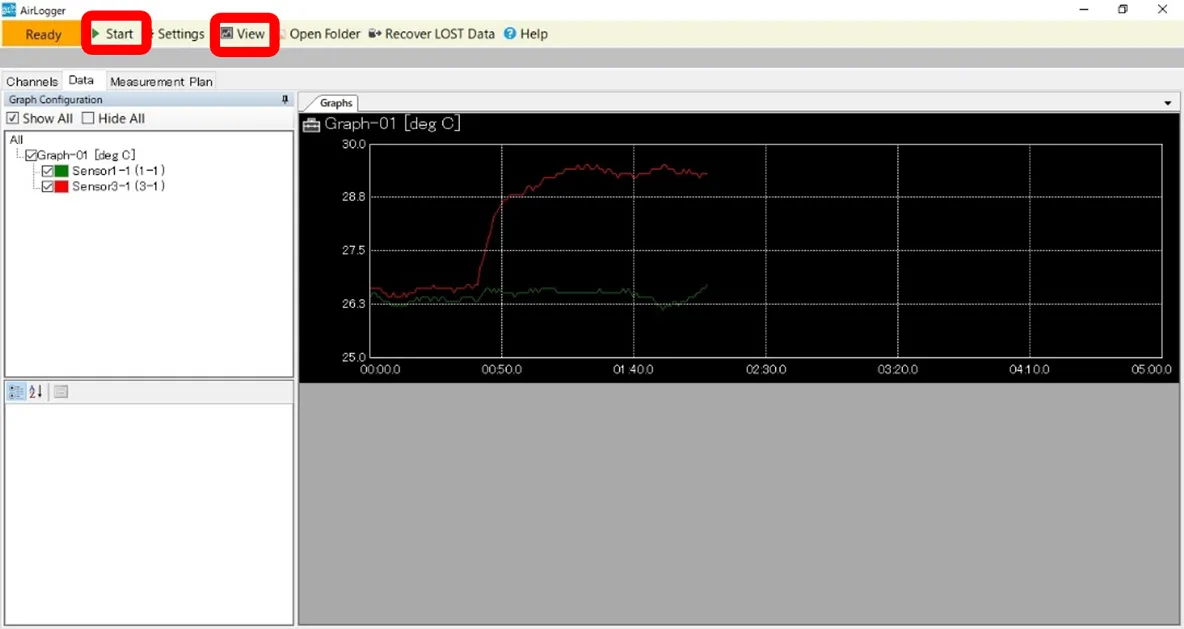
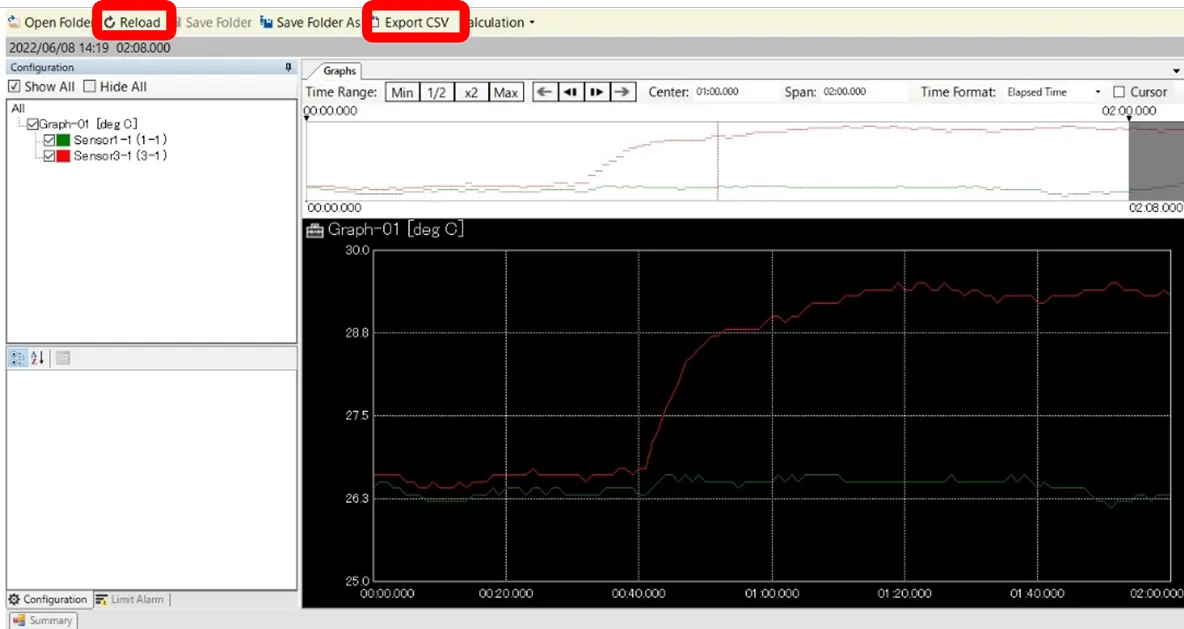
Log off the software.
In case that the measurement units have stopped measurement, they are automatically switched off when you log off the standard software.
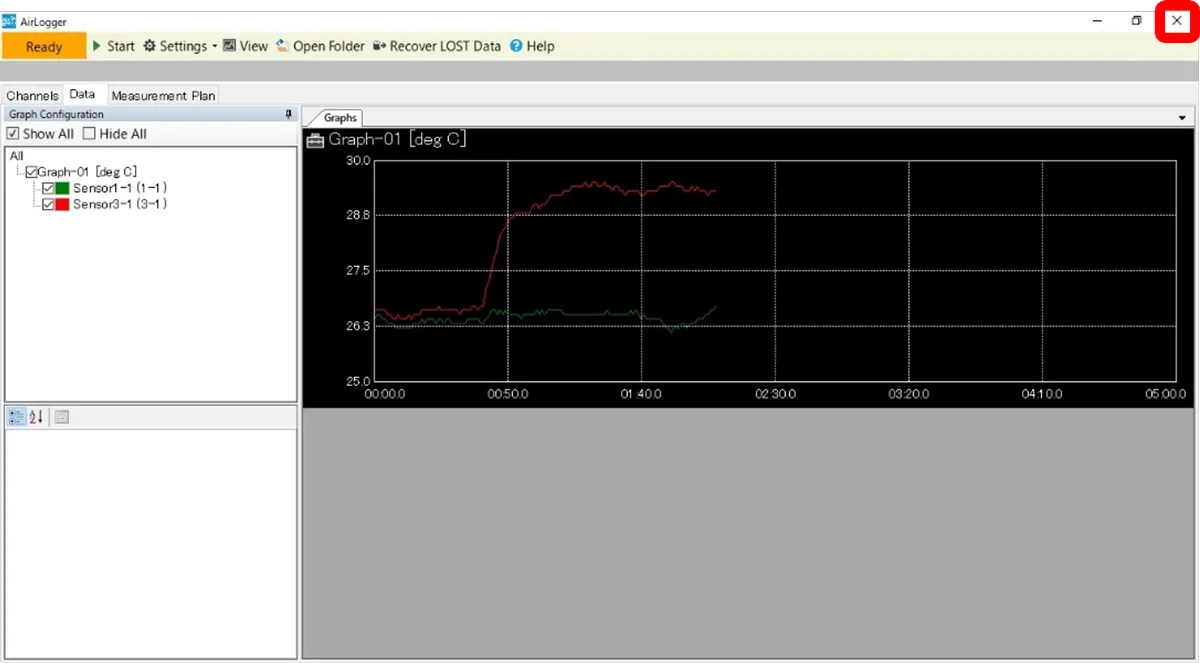
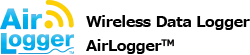

 Temperature
Temperature 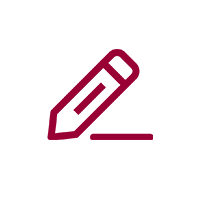 Measurement Know-How: Temperature Measurement
Measurement Know-How: Temperature Measurement